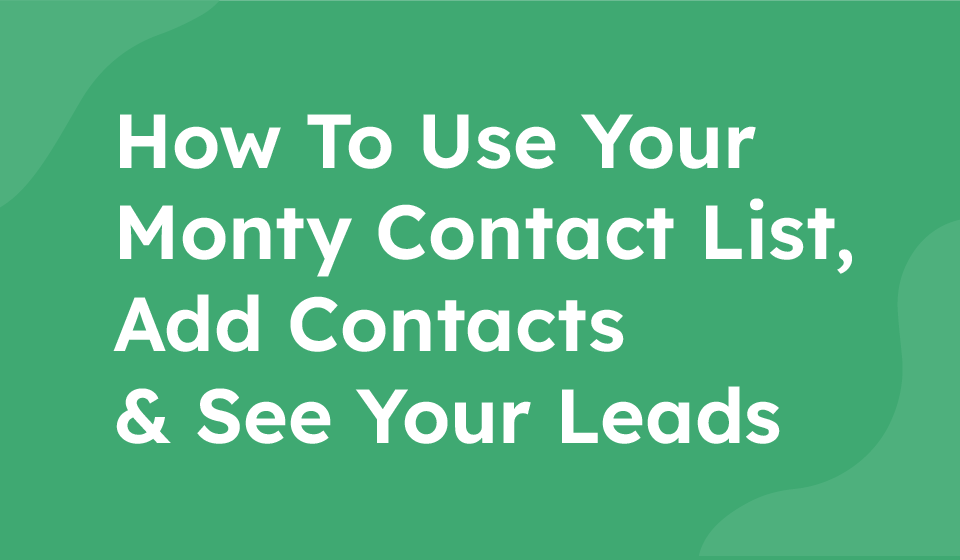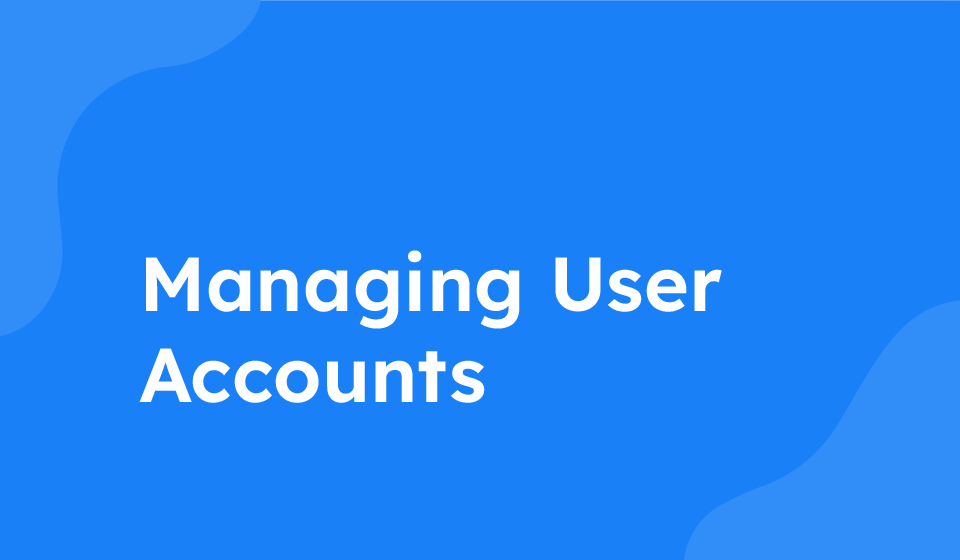- Category: All Help Guides, How To Use
Managing contacts using a QR code scanner is a convenient way to connect with people and organize your contact list efficiently. This guide will walk you through the process, from scanning the QR code to adding notes, editing contacts, connecting to a webhook, and exporting your contact list to a CSV spreadsheet.
1. Scanning the QR Code
When your QR code is scanned, people can connect with you by filling in their details and clicking “Send Connection”.
2. Viewing and Adding Notes to Contacts
To view your contacts:
- Go to the sidebar
- Click on “Contacts”
- Select “Contact List”, and your contacts will be displayed
To add a note to a contact:
- Click the blue button next to the contact
- Add your note
- Click “Save” to save the note
- To view the note, click the blue button again
3. Editing and Deleting Contacts
To edit a contact:
- Click the green button next to the contact
- Edit the contact details as needed
- Click “Save Changes” to update the contact
To delete a contact:
- Click the red button next to the contact
- Confirm the deletion
4. Connecting to Webhook
To connect to a webhook:
- Click on “Connect to Webhook” at the top of the page
- This integration allows you to connect your contact list with over 7000 CRM systems, including Hotspot and Salesforce
5. Exporting Contact List
To export your contact list to a CSV spreadsheet:
- Click on “Export”
- Your contact list will be exported to a CSV spreadsheet