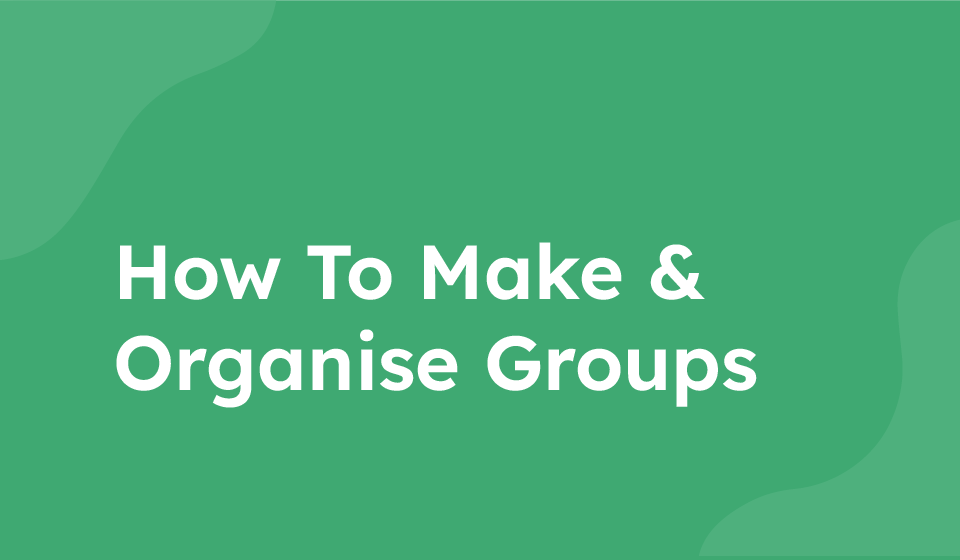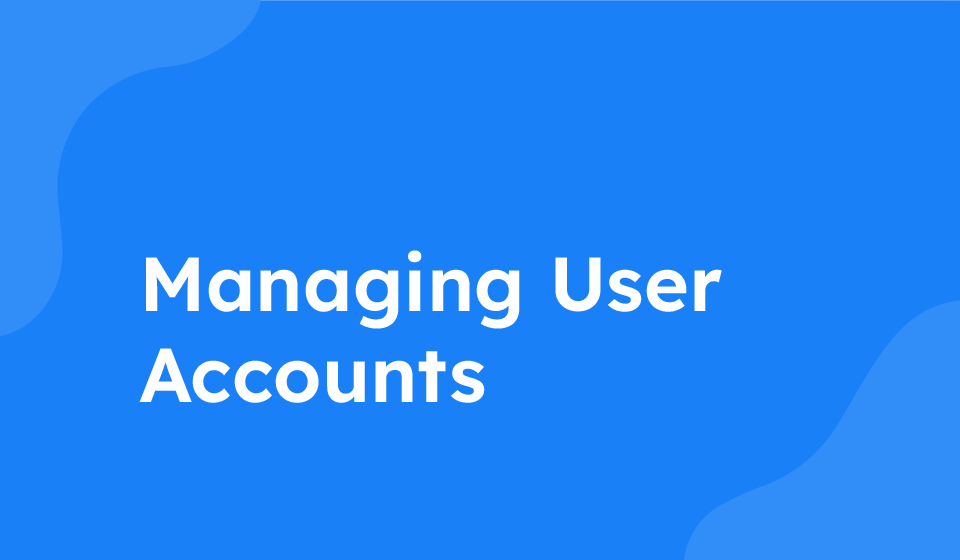- Category: All Help Guides, How To Use
Organizing your contacts into groups can help you manage and categorize your contacts more effectively. Follow the steps below to group your contacts and perform related tasks.
Creating a Group:
1. Go to the sidebar and click on ‘Contacts’.
2. Select ‘Groups’ from the submenu.
3. Click the green plus button to add a new group.
4. Enter a name for the group in the provided field.
5. Select an input method to add contacts to the group.
6. Finally, click on ‘Create Group’ to save the new group.
Moving Contacts to Groups:
1. Navigate to your contact list.
2. Locate the contact(s) you want to move to a group.
3. Use the grey ‘Move to Group’ button for the selected contact(s).
4. Select the desired group from the list of available groups.
5. You can select multiple groups if needed.
6. Click ‘Move’ to finalize the process of moving contacts to the group.
Removing Contacts from a Group:
To remove a contact from a group:
- 1. Locate the contact within the respective group.
- 2. Click on the red button associated with that contact to remove them from the group.
Deleting Groups:
To delete a group:
- 1. In the ‘Groups’ section, locate the group you want to delete.
- 2. Look for the three dots (more options) next to the group name.
- 3. Click on ‘Delete’ to confirm the deletion of the group.