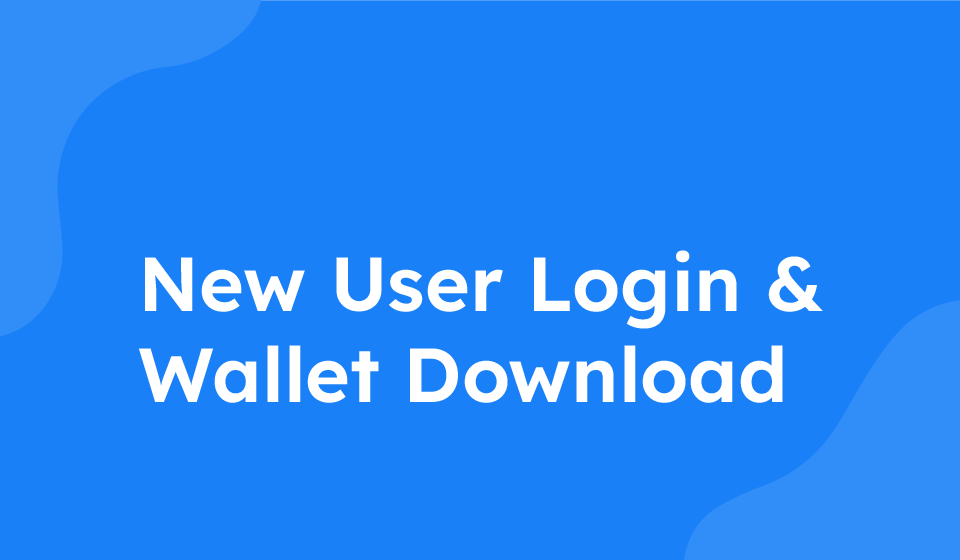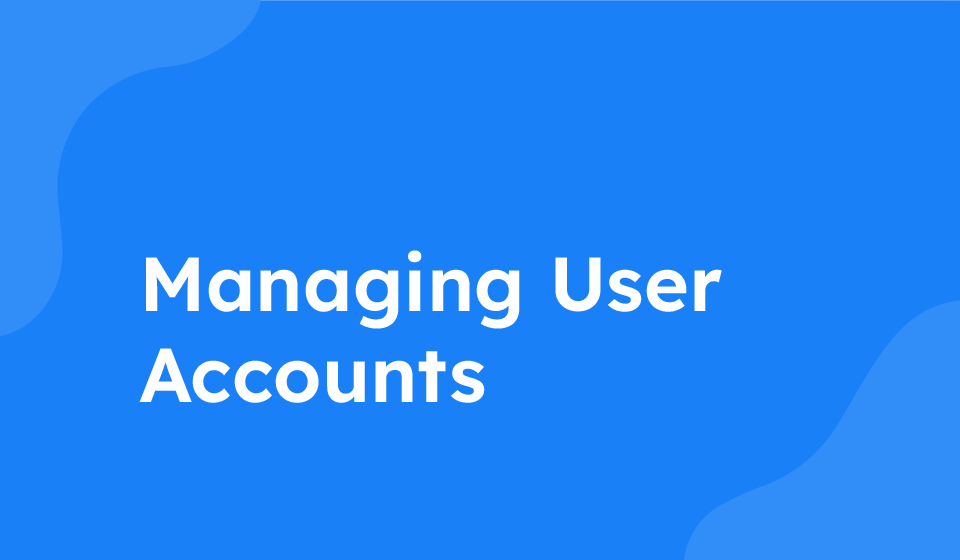- Category: All Help Guides
Are you looking to log into your mymonitor card using your email and a randomly generated password, and then download it to your dashboard, phone wallet, and receive additional instructions via email? Follow the steps below to guide you through the process.
Step 1: Logging In
1. Visit the mymonitor website and locate the login page.
2. Enter your email address and the password that was randomly generated for you.
3. Once logged in, you will be prompted to create a new password for security purposes.
Step 2: Downloading Your mymonitor Card
1. After successfully logging in, navigate to your dashboard where you will find the option to download your digital business card.
2. Click on the “Download Digital Business Card” button to initiate the download process.
3. Once downloaded, you can add the mymonitor card to your phone wallet for easy access.
Step 3: Additional Instructions via Email
1. Check your email inbox for a message from mymonitor.
2. In the email, you will find instructions on how to add your mymonitor card to your phone wallet and log in to your mymonitor account.
By following these steps, you can easily access and download your mymonitor card, ensuring convenient access to your digital business card whenever you need it.