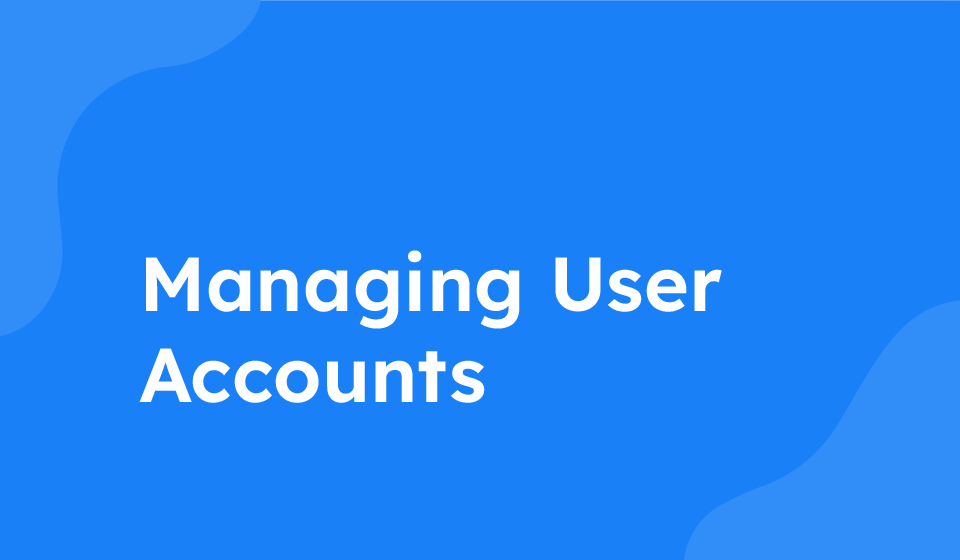- Category: All Help Guides
As an administrator or manager, it’s important to efficiently manage user accounts within the system. This guide will walk you through the step-by-step process of deleting, editing, and disabling user accounts to ensure smooth user management operations.
Deleting a User
To delete a user:
- Locate the user you wish to delete.
- Click on the three dots (ellipsis icon) next to the user’s name.
- From the dropdown menu, click on “Delete”.
Adding a User Back
If you need to add a user back:
- Click on “Create Staff” or “Create User”, or
- Upload a CSV file to re-add multiple users at once.
Editing User Details
To edit a user’s details:
- Click on the three dots next to the user’s name.
- Choose “Edit” from the dropdown menu.
- You can then modify the user’s email, name, job role, user type, and toggle options.
Disabling User Login
If you wish to disable a user’s login:
- Click on the three dots next to the user’s name.
- Select “Login Disable” from the options.
- This action is useful for scenarios like disciplinary measures or when an employee leaves the organization.
- When you disable a user’s login, their account will be inactive, and no one can log in using it.
Following these steps will help you efficiently manage user accounts in the system, ensuring proper control and security of user data.