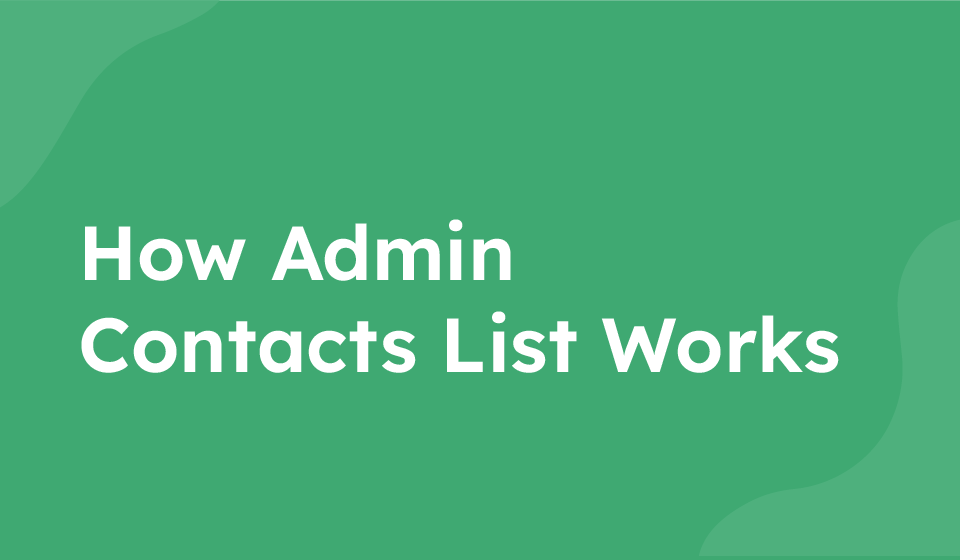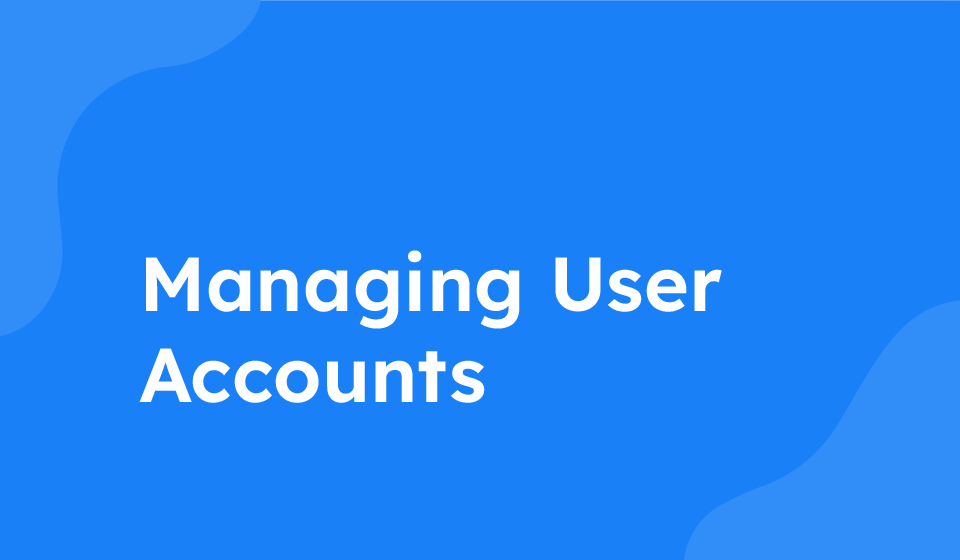- Category: All Help Guides
Managing contacts in an admin account is an essential task to keep track of your employees’ connections. This guide will walk you through the steps to view, add notes, edit, move contacts to a group, and delete contacts in your admin contact list.
Step 1: Viewing Contacts
1. Log in to your main admin account.
2. Navigate to ‘Contacts’ and select ‘Contact List’.
3. Here you will see a list of your employees’ connections, including their names, contact details, and any prompts set up in the ‘connect with me’ feature.
Step 2: Adding Notes to Contacts
1. In the contact list, select the contact for whom you want to add a note.
2. Click on the contact’s details to open the profile.
3. Find the option to ‘Add Note’ and enter the desired information.
4. Click ‘Save’ to save the note to the contact.
Step 3: Editing Contacts
1. To edit a note or contact details, go back to the main contact list.
2. Click on the contact you wish to edit.
3. You can now edit the note or contact information as needed.
4. Save your changes after editing.
Step 4: Moving Contacts to a Group
1. Select the contact you want to move to a group.
2. Look for the option to ‘Move to Group’ and select the desired group from the list.
3. Confirm the action to move the contact to the chosen group.
Step 5: Deleting Contacts
1. If you need to delete a contact, locate the contact in the contact list.
2. Click on the contact to access their details.
3. Look for the option to ‘Delete Contact’ and confirm the deletion.
4. The contact will be removed from your list.