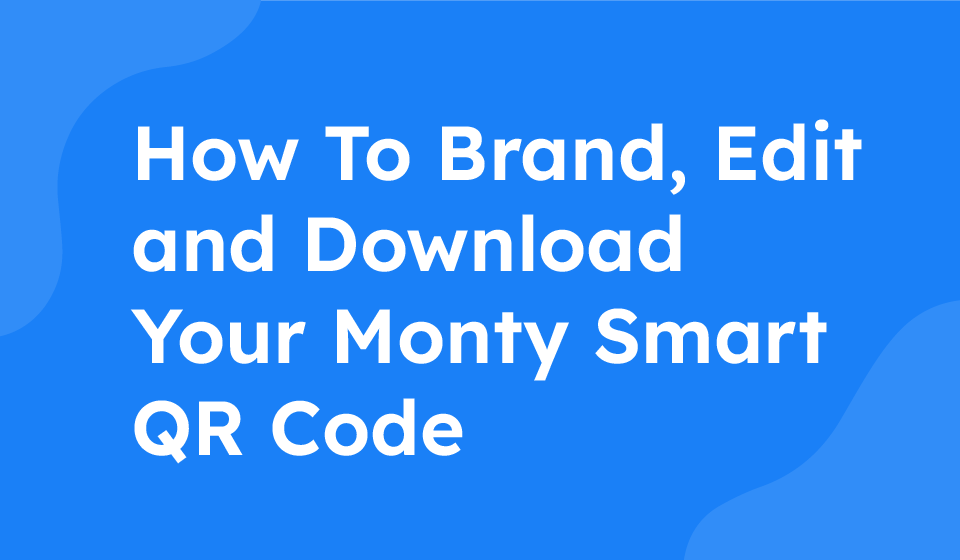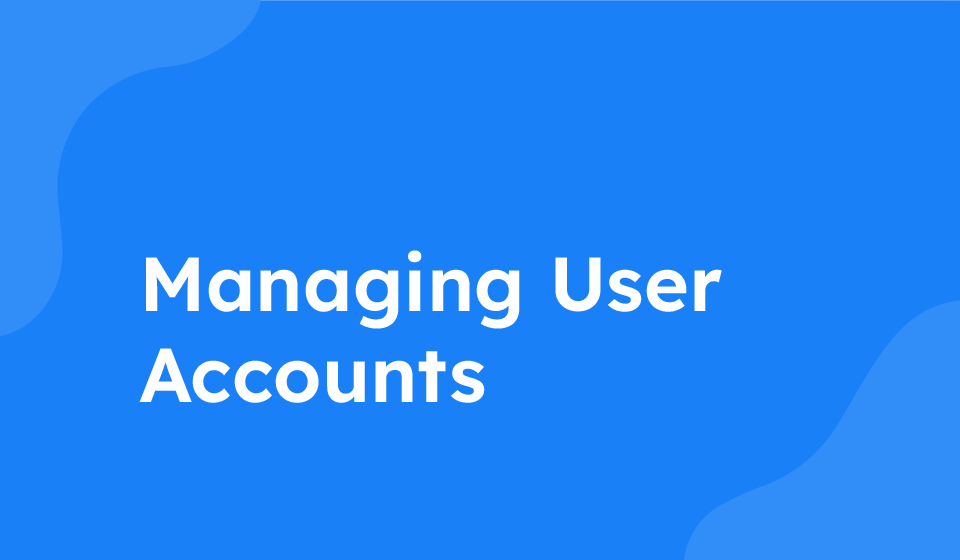- Category: All Help Guides, Design Help
If you want to customize your QR code with different colors, text, images, and more, follow the steps below to create your unique QR code design.
Edit QR Code Design
1. Click on the QR code at the top of the page to enter the customization mode.
2. Edit the foreground color and corner radius of your QR code as desired.
3. Make sure to click “Save Changes” after adjusting the color and corner radius.
Add Text to QR Code
1. To add text to your QR code, enter the text you want to display.
2. Adjust the color and size of the text to complement your design.
3. Remember to click “Save Changes” once you have finalized the text settings.
Add Image to QR Code
1. Click on the “Image” option to upload an image to your QR code.
2. Choose a file from your device and adjust the size of the image as needed.
3. Ensure to click “Save Changes” after adding and sizing the image.
Revert to Normal
1. If you wish to revert your QR code to its original state, click the “Normal” button.
2. Make sure to click “Save Changes” to apply the changes and reset your QR code.
Download Your Custom QR Code
1. Locate the “Download QR” button at the bottom of the page.
2. Click the button to download your customized QR code to your device.
Utilize Your QR Code
Now that you have created your unique QR code design, you can utilize it in various ways. For example, construction companies use them as stickers on their vans. Explore the many possibilities of QR code usage to suit your needs.