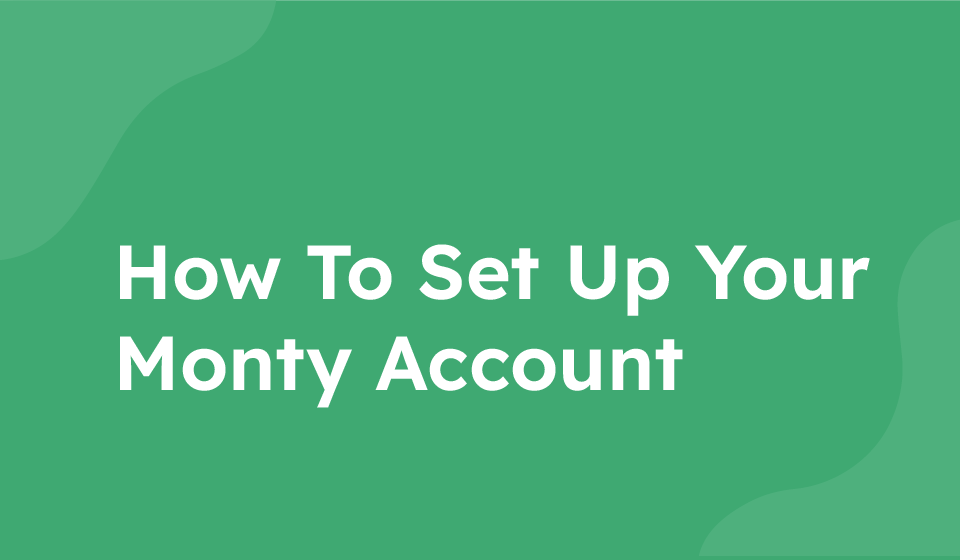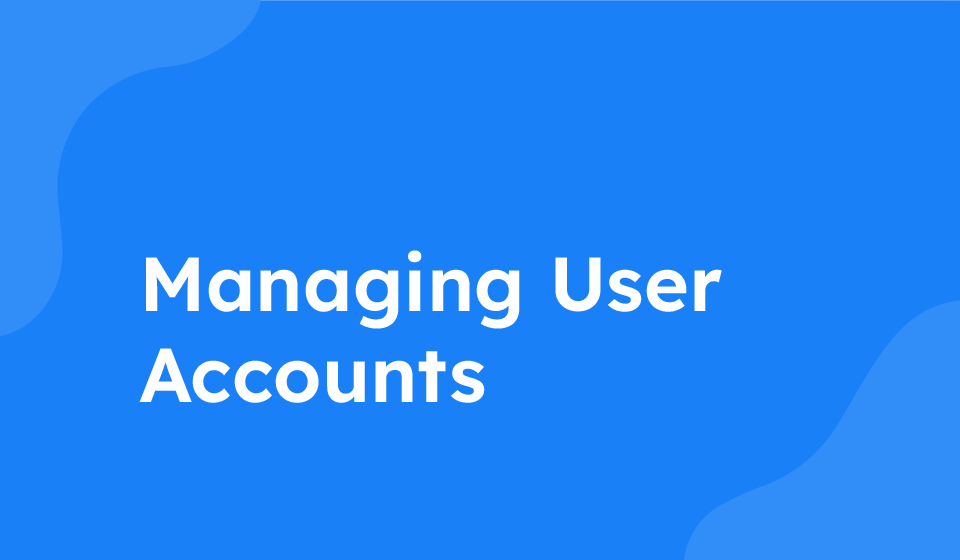- Category: All Help Guides, How To Use
One of the essential steps after signing up for MontyCard is to add it to your phone wallet. This guide will walk you through the process to ensure that your MontyCard is easily accessible on your phone. It is recommended to follow these steps on your phone to seamlessly add the MontyCard to your wallet.
Step 1: Sign Up for MontyCard
If you haven’t already signed up for MontyCard, visit their website or download the app and create an account. You will need to provide your personal details and set up your account.
Step 2: Check Your Email
After signing up, check your email inbox for a message from MontyCard. This email will contain instructions and a link to add your MontyCard to your wallet.
Step 3: Open the Email on Your Phone
Access the email on your phone to make it easier to directly add your MontyCard to your phone wallet. Ensure you have a stable internet connection to complete the process smoothly.
Step 4: Add MontyCard to Your Phone Wallet
Click on the link provided in the email to add your MontyCard to your phone wallet. Follow the on-screen instructions to complete the setup. Depending on your phone model and wallet app, the steps might vary slightly.
Step 5: Verify the Addition
Once the MontyCard has been added to your phone wallet, double-check to ensure that all the details are correct. Verify that your MontyCard is now easily accessible on your phone whenever you need it.