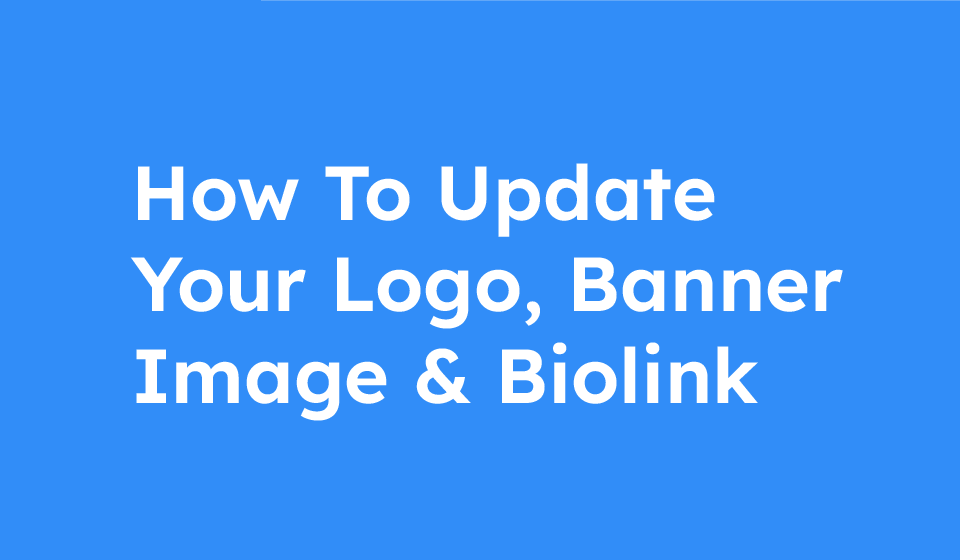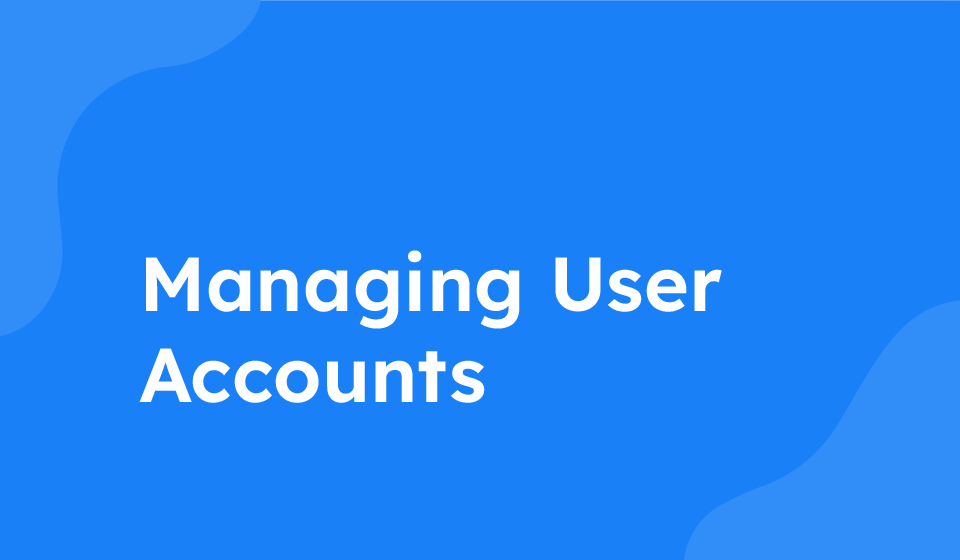- Category: All Help Guides, Design Help
If you want to customize the visuals on your MontyCard dashboard, you can easily upload your business logo, change the banner image, and update your Monty URL. Follow the step-by-step instructions below to make these changes:
Uploading Business Logo
1. Log in to your MontyCard dashboard.
2. Look for the ‘Change Logo’ option and click on it.
3. Click on the ‘Choose an Image’ button to select the logo file from your device.
4. After selecting the image, click on the ‘Upload’ button.
5. Once the logo is uploaded, remember to click on the ‘Save Business Logo’ button to apply the changes.
Changing Banner Image
1. Access your MontyCard dashboard and locate the ‘Change Banner Image’ option.
2. Click on the ‘Change Banner Image’ button.
3. Choose an image file by clicking on the ‘Select Image’ button.
4. Upload the selected image by clicking on the ‘Upload’ button.
5. Set the uploaded image as the new banner image by following the prompts on the screen.
Updating Monty URL
1. To update your Monty URL, find the field where you can enter your custom part.
2. Enter the desired custom part for your Monty URL.
3. Click on the ‘Update’ button to apply the changes.
4. Once updated, your Monty URL will reflect the changes you made.