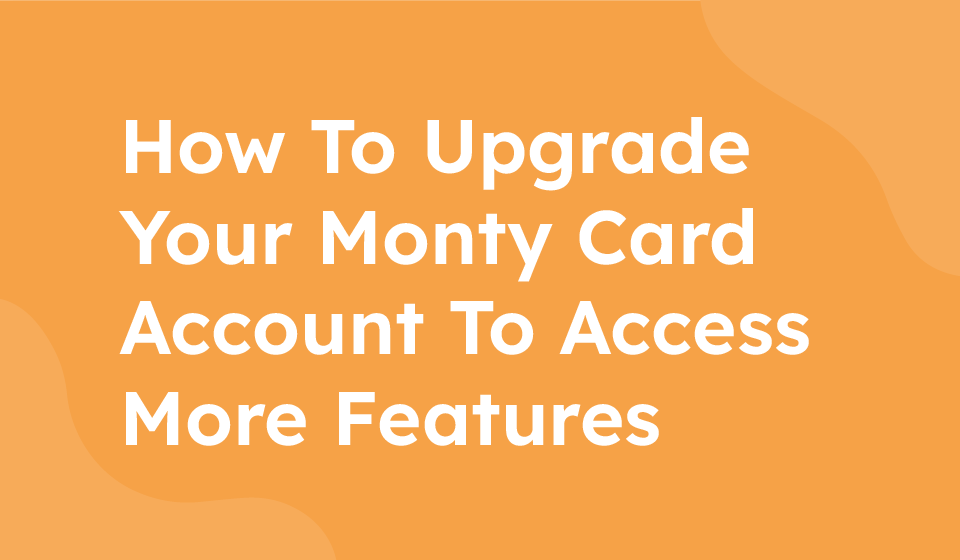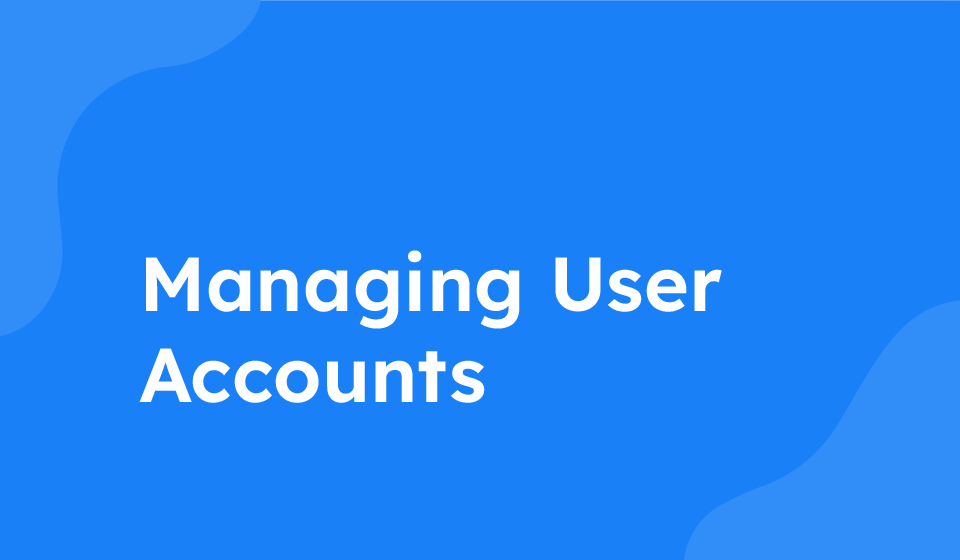- Category: All Help Guides, How To Use
If you wish to upgrade your MyMonteCard, follow the steps below to select a new plan and upgrade successfully.
Step 1: Log in to Your MyMonteCard Account
Visit the official MyMonteCard website and log in to your account using your username and password.
Step 2: Navigate to the Upgrade Plan Section
Once logged in, look for a tab or option labeled “Upgrade Plan” or “Change Plan” and click on it.
Step 3: Choose a New Package
Review the available packages for upgrading your MyMonteCard. Select the package that best suits your needs and click on it.
Step 4: Confirm Upgrade
After selecting the desired package, you will be prompted to confirm the upgrade. Double-check the details and ensure it is the correct package before proceeding.
Step 5: Complete the Upgrade Process
Follow the on-screen instructions to complete the upgrade process. You may need to provide additional information or make a payment based on your selected package.
Step 6: Verify Successful Upgrade
Once the upgrade process is completed, verify that your MyMonteCard has been successfully upgraded to the new plan by checking your account details.
Step 7: Enjoy Your Upgraded MyMonteCard
Congratulations! You have successfully upgraded your MyMonteCard to a new package. Enjoy the benefits and features that come with your upgraded plan.