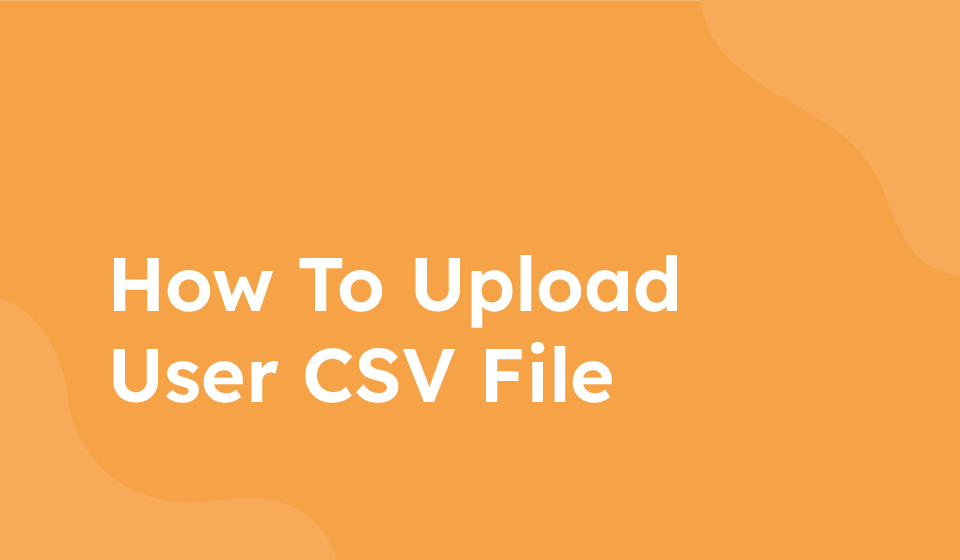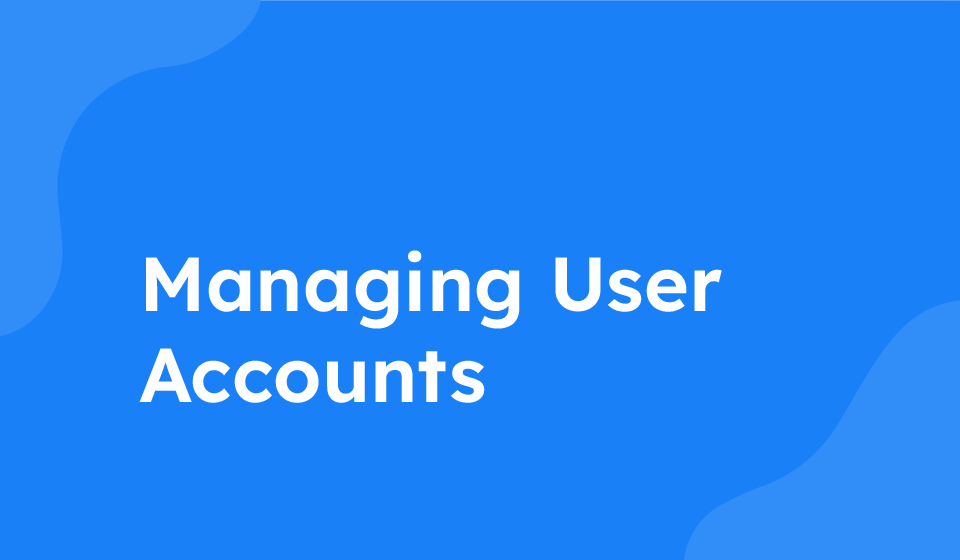- Category: All Help Guides
Welcome to our step-by-step guide on how to add users to your system by uploading a CSV file. This method provides an efficient way to bulk upload user information including names, emails, passwords, phone numbers, user types, job roles, and social links.
Editing the Sample File
1. Click on “Upload CSV” to download the sample file.
2. Open the sample file using Excel sheets.
3. Fill in the necessary information. The first column should contain the name of the employees, followed by email, randomly generated passwords, phone numbers, user types (employee, manager, etc.), and job roles.
4. Review the social links and “connect with me” settings. If setting them off, users will have the same links as the main user. Turn them on if users need to edit their own links.
5. Delete any unnecessary social links in the file.
Adding Users
1. Edit the name of each user, ensuring it is the full name.
2. Specify the user type (employee, manager, etc.)
3. Input the job role and any social links for each user.
Exporting and Saving
1. After editing the file, save it as a CSV file format.
Uploading the Users
1. Click on “Upload CSV” again.
2. Click on “Choose File” and select the edited CSV file.
3. Click “Upload” to add the users to the system.
Congratulations! Your users have been successfully added via CSV file. You can now manage and organize user information efficiently.