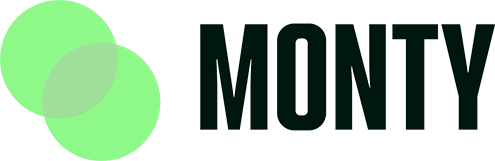Explanation: This guide will help you update or add social media links and contact information to your MontyCard profile.
Step-by-Step Instructions:
- From the MontyCard dashboard, click “My MontyCard” in the navigation bar.
- Scroll down to the bottom until you see “Social Media and Contact Links”.
- Click the tab to turn on the feature and then click “Save”.
- Click “Add a new social media link or contact info”.
- Choose the type of link or contact information you want to add (e.g., Instagram, email address).
- Enter the full link or contact information next to the appropriate icon.
- Click “Save Changes”.
- Your new social media links will now appear on your MontyCard profile.