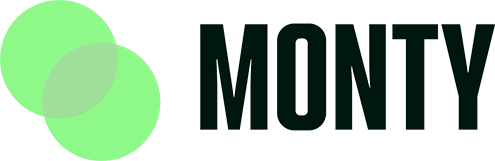Explanation: This guide will help you enable and configure the appointment booking feature on your MontyCard profile.
Step-by-Step Instructions:
- From the MontyCard dashboard, click “My MontyCard” in the navigation bar.
- Scroll down to “Book a Call” and turn on the feature.
- Add a time slot that you are available (e.g., 4 PM to 5 PM).
- Click “Save Changes”.
- Your appointment booking feature is now active.
- To view appointments, go to the NavBar and click “Appointments”. Your appointments will appear alongside the date inside your MontyCard dashboard.