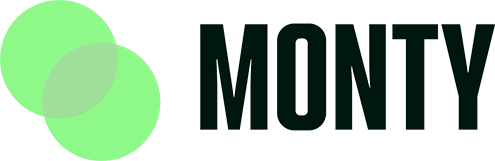Explanation: This guide will show you how to add new users, customize their access to specific features, and delete or modify existing users in your company using the My Monty Card platform.
Step-by-Step Instructions:
Adding a New User
- Access the Staff Tab:
- From the My Monty Card dashboard, select the “Staff” tab on the left-hand side.
- Set User Roles:
- Select “Roles” from the dropdown menu.
- View the preset options that employees have access to.
- To alter permissions, click the blue “Update” button next to the permission.
- Select the tick box next to each specific option you want to update and click “Update”.
- To create a new role category, click the plus icon in the top right-hand corner.
- Enter the desired role name and select the categories you want to grant access to.
- Create a New User:
- Select the “Staff” tab again and then choose “Users” from the dropdown menu.
- Click the plus “Create” icon in the top right corner.
- Enter the user’s full name, contact number, email, and password.
- Select the user type (which determines feature access) and job role.
- Click “Create”.
- User Notifications:
- The new user will receive two emails:
- The first email contains their username and password to log in and modify their My Monty Card, including adding social links and changing contact details.
- The second email contains a button to add the My Monty Card to their smartphone wallet.
- The new user will receive two emails:
Customizing User Access
- Modify User Profiles:
- Select the “Staff” tab on the left-hand side and then choose “Users”.
- Find the user you want to modify and click the three dots icon in the top right corner of their profile.
- Click “Edit” to alter their details and user type.
- Manage User Access:
- You can reset their password, delete the user, or temporarily disable/enable their login access.
- This is useful for cases like disciplinary actions where the user’s future with the company is uncertain.
Deleting a User
- Delete User:
- Follow the steps to access the user’s profile as described above.
- Click “Delete” and confirm the action.
Additional Help
- If you need further assistance with these steps, you can:
- Use the customer service chat in the bottom right-hand corner of the My Monty Card dashboard.
- Email help@mymontycard.com for support.
By following these steps, you can efficiently manage user access and roles within your company on My Monty Card.